Let’s be honest: lesson planning can be one of the most time-consuming aspects of being a music teacher. There was a point when I was at a new school that I was spending over seven hours planning and creating lesson plans and materials each week. …Yikes. It isn’t sustainable to spend the equivalent of an extra workday each week on lesson planning. But over the past couple years, I’ve discovered some simple tech hacks that make not only the lesson planning easier and quicker, but also make the lessons themselves run more smoothly.
Use the Drive
Google Drive has been a godsend for me, and I hope it is for you, too. Storing your lesson planning resources and digital files on the drive is wonderful for so many reasons-save space on your computer; have everything all in one place; and access everything from anywhere.
On your drive, you can have a folder for each grade level, organized by song files, games, assessments, videos, and more. You can have subcategories by concept or unit as well. It’s all easy to find, and it’s accessible at all times. No more having to lug home a bag of books and binders for long-range planning in the summer! No more forgetting a resource at school, and relying on your memory during a last-minute lesson planning session at home!
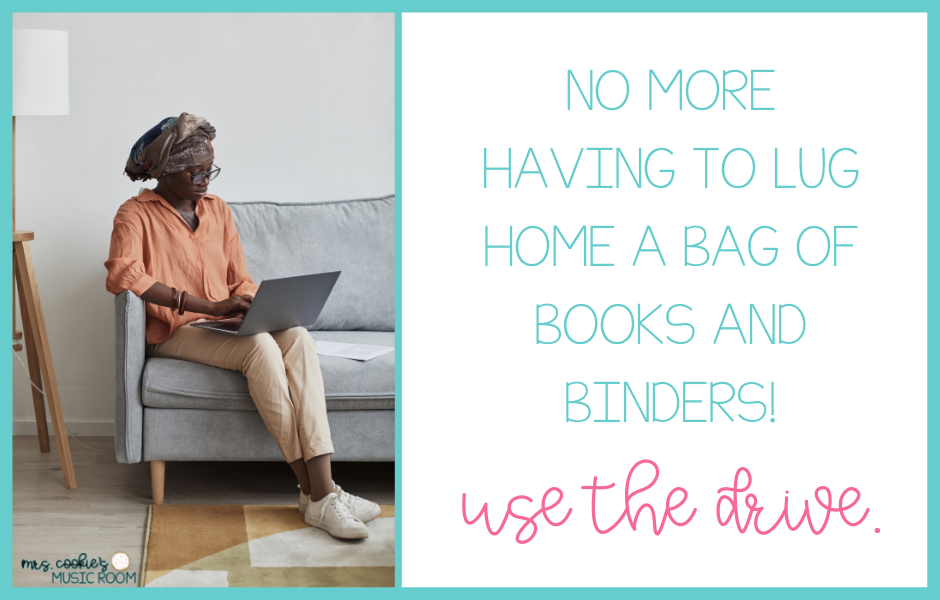
Templates are Your Friend
A lesson plan template is a great way to start your actual planning. Once you find or create a lesson plan template that works for you, I recommend using that plan digitally. I created a free template that you can use on Google Slides. There are text boxes, highlight bars, and draggable rhythms to make planning online much quicker. Save a copy for each grade level’s plans, and put them in the grade level folder. Click here to download the free music lesson planning template.
The next step is to use a template for your lesson slides. For my slides, I use the agenda slides from this blog post. After my agenda slide, the rest of the slides for that lesson go in order of that agenda. The kids know what to expect, transitions are quick, and I don’t need to rely on my terrible memory or stop and refer to my plans. These lesson plan slides also go in that grade level’s folder. However, you might prefer to organize your plans by week/rotation. Do whatever works best for you. 🙂
Link and Embed Everything
Here’s my where favorite hack comes in: take full advantage of the ability to link things. It’s so simple, but it’s a game-changer. For example, you’re creating a Kindergarten lesson plan in your Kindergarten folder. In the “materials” section of the lesson plan, link your lesson slides for quick access. When creating your lesson slides, insert or link to song files and other resources (as long as they are slides or PowerPoints) within your drive. If you’re working with PDF’s, screenshot the slides you need, and insert them as images onto your lesson slides. There’s no reason to hop around from tab to tab on your screen, or toggle between your Google Slides and four different PDFs (*ahem* guilty of both). Below is a video demonstration of how I link things when lesson planning. I hope these tricks help you!
Resources used in this video:
Lesson Plan template and access to Freebie Library
Visual Music Schedule Cards and Slides
Bounce House Vocal Explorations
4 Voices 4 Corners Game by SillyOMusic
Momma Buy Me a China Doll book (affiliate link)
Happy teaching!
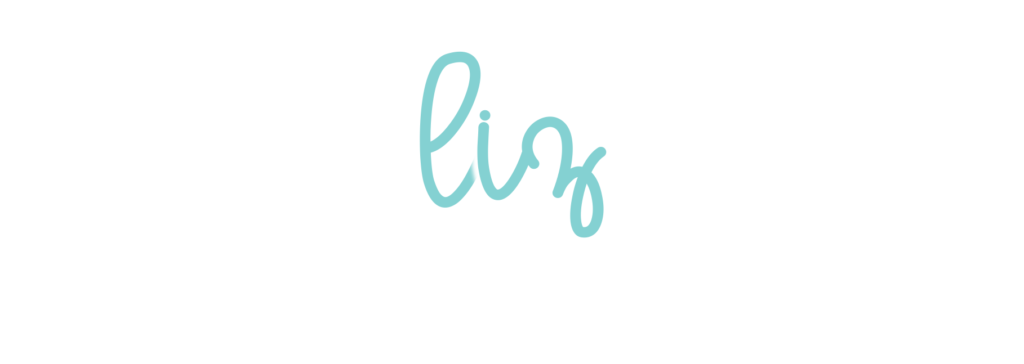


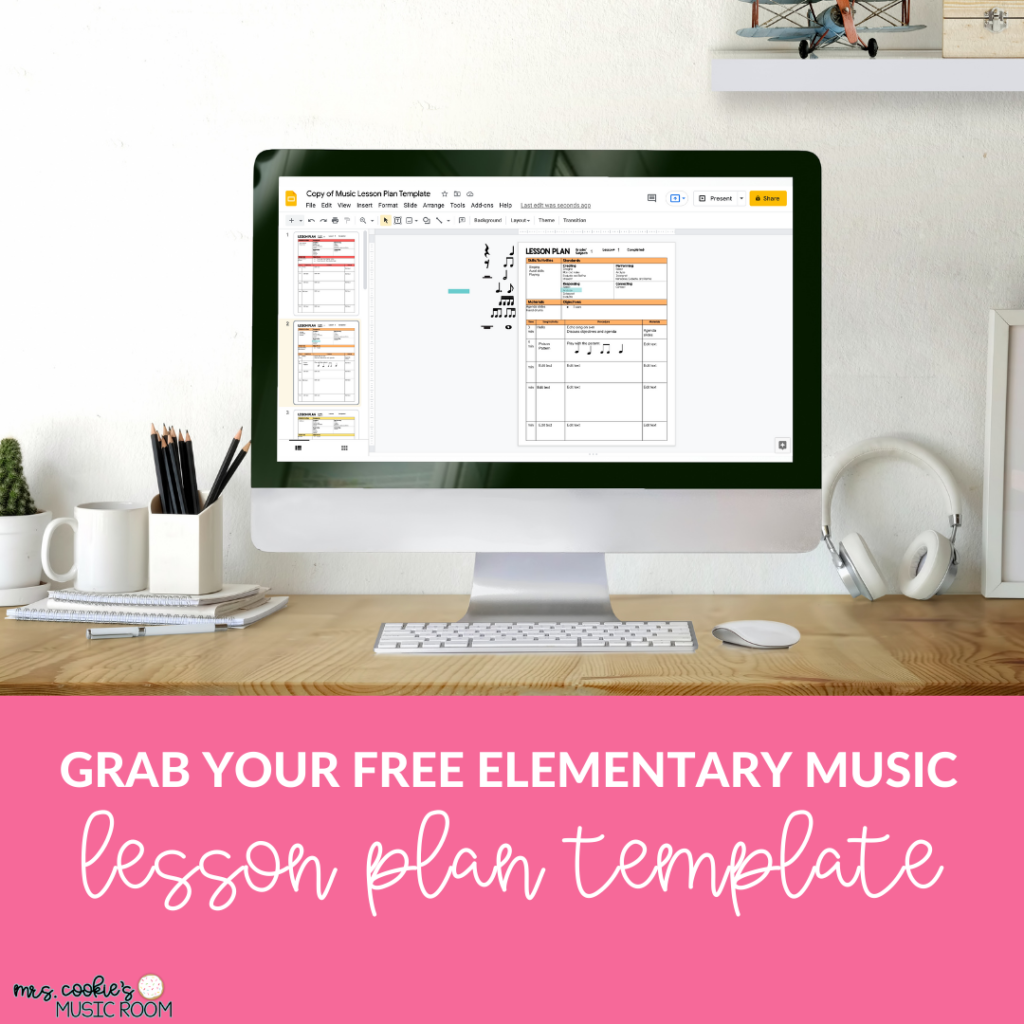


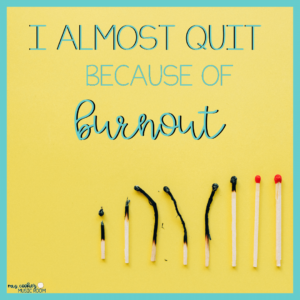
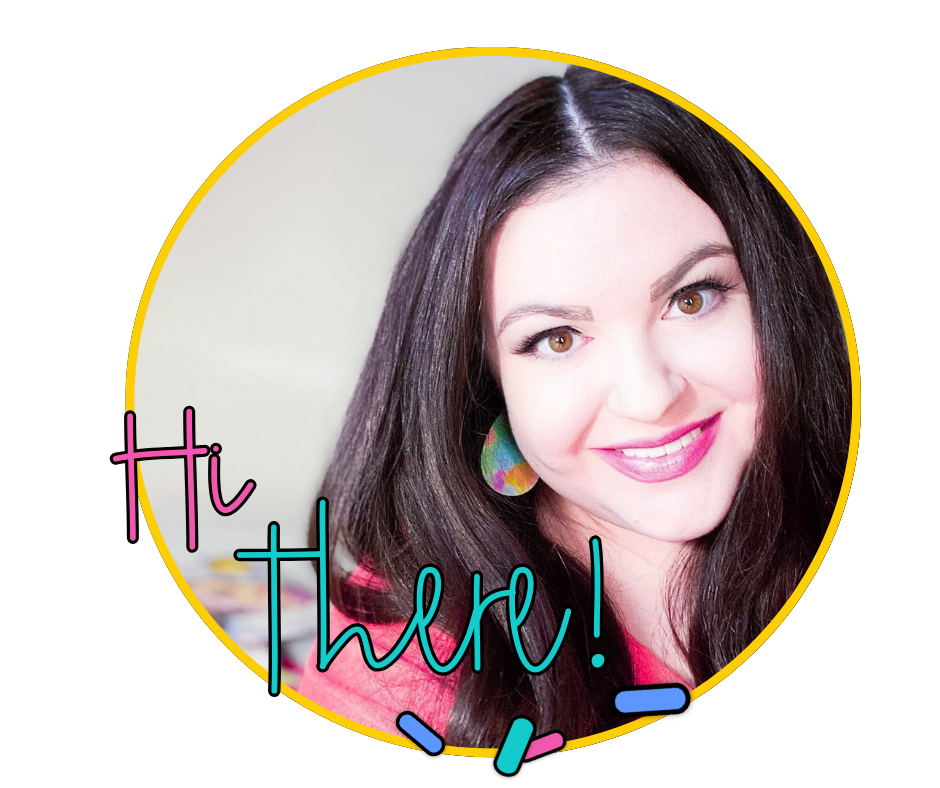
No Comments