With all of the health restrictions this school year, it sure is hard to give students performance opportunities. And on top of those restrictions, we’ve had so much added to our plates that a performance sounds daunting. However I have found a way to allow students to perform and bring a little normalcy without completely overwhelming myself: a virtual talent show.
Hosting a Live Virtual Talent Show
Last spring, I started Talent Share Tuesdays: my take on an informal talent show. Students emailed me to let me know what talent they would like to perform, and listed any songs if applicable. Throughout the week I would screen the song lyrics for appropriateness, and create a set list. On Tuesday, I posted a reminder of the performance on each Google Classroom with the Zoom link.
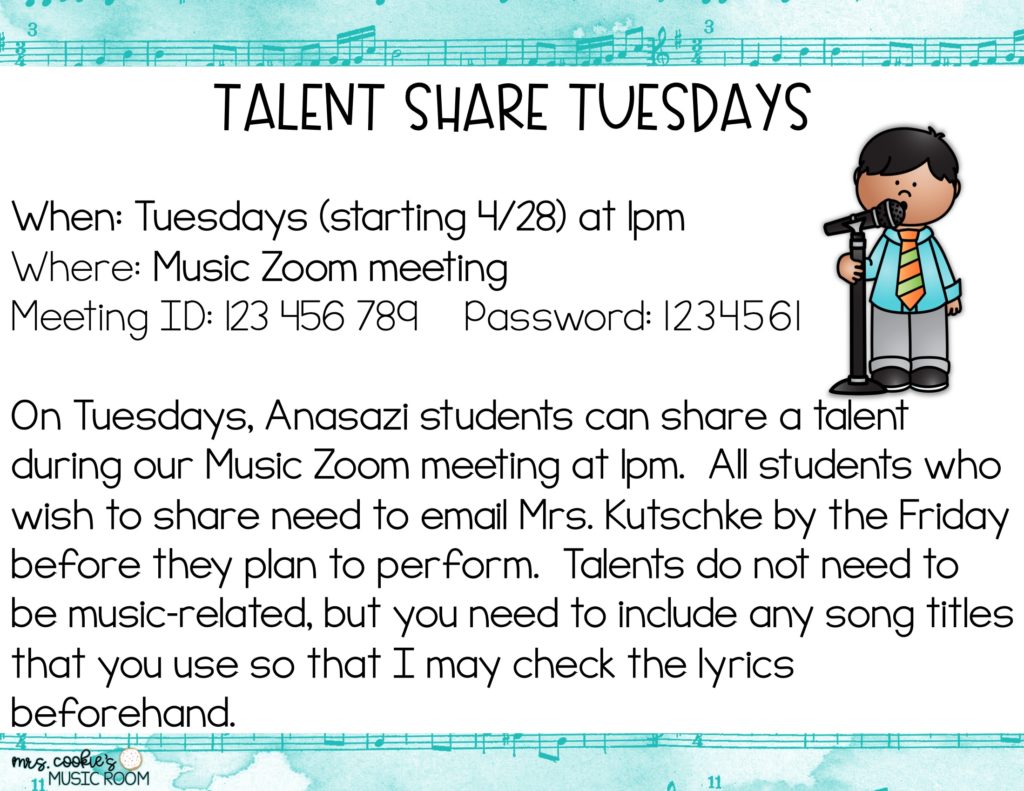
As I admitted people to the Zoom room, I shared my screen to go over the expectations. When we were ready to begin, I welcomed everyone, and introduced the first performer. After each act, the audience would unmute to clap and cheer, which was so precious to see. Some students wanted to perform every Tuesday, while others came to watch their friends. Either way, it was a great morale boost during distance learning.
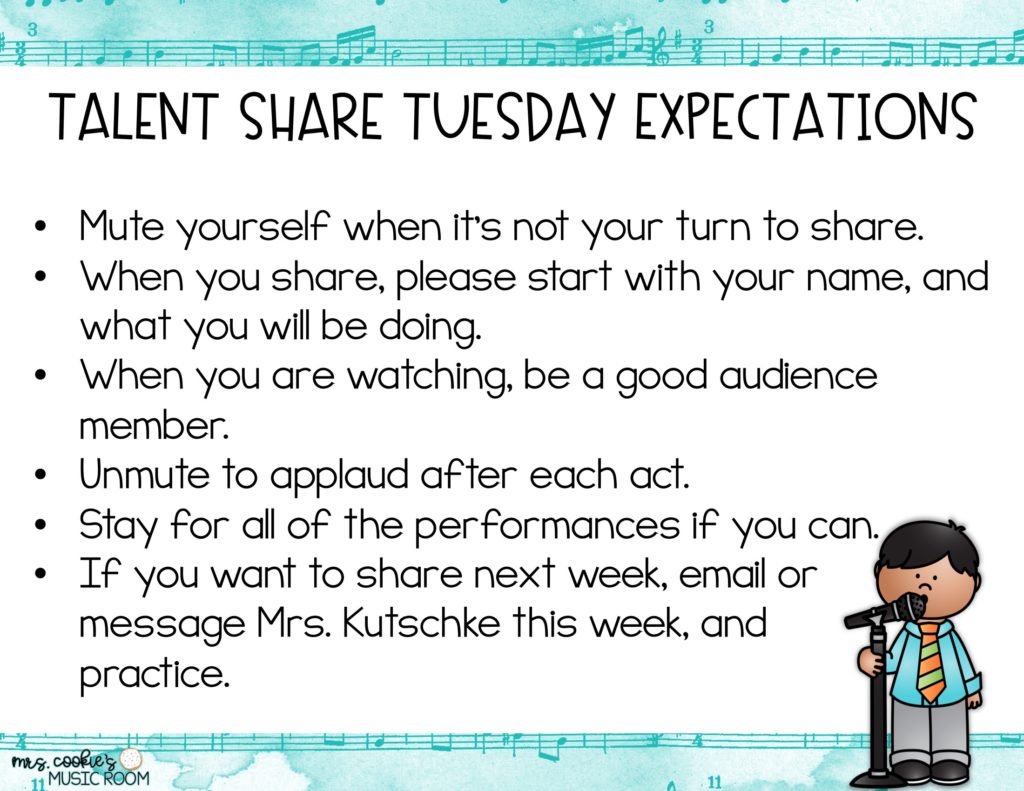
Hosting a Pre-recorded Virtual Talent Show
Invitations and Submissions
If a pre-recorded program works better for your situation, there are a few modifications to make. When notifying families about the talent show, include act requirements as well as instructions for filming and submitting their performances. I like to use Screencastify to demonstrate the process on my own screen, and attach that tutorial video to the invitation. Students can use a site like Flipgrid to film and submit, or they can send their performances to a special Google Drive folder- whatever works best for you. Another thing to add to the invitations is that they should get any songs with lyrics, comedy acts/sketches, and/or costumes approved by you before recording. This way, you can screen for appropriateness before they go through too much effort with an act that ultimately you can’t share.
Creating the Video
Once submissions are in, it’s time to create your video. Because I have a Mac, I’m more familiar with iMovie. However, you can use Video Editor on a PC, or any other software that you prefer. Add each video in with a title card before it, and you could even get fancy with fading transitions or voice overs reading the title cards. If you wanted to have a student host or hosts, you could send act introduction scripts to those students, and they could record videos that you can add in before the acts.

Editing can take a while if you aren’t used to it, so don’t try to add any fancy schmancy stuff if this is the case for you. Families just want to see their kids perform; it doesn’t matter to them whether or not you spent two extra hours on some minute edits. After all, the purpose of this virtual talent show is to sprinkle some joy, not give you a migraine. 🙂
Have you hosted a virtual talent show before? Leave your tips or questions in the comments below.
Happy teaching!
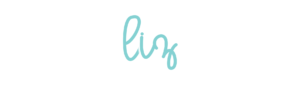
If you liked this post, you might also like:
- Five Types of Activities to Include in Every Distance Learning Lesson
- No-Touch Movement Activities for Music Class


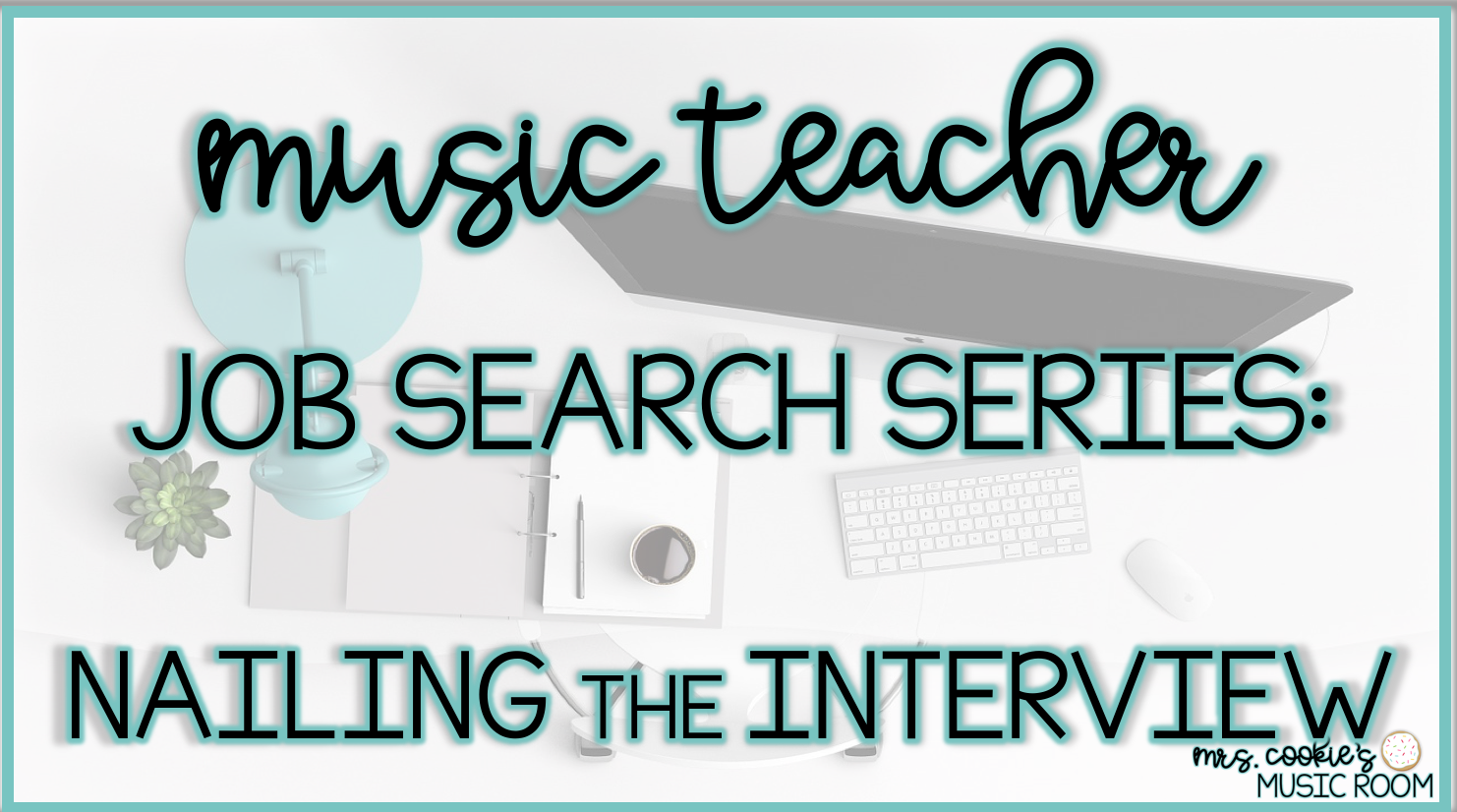


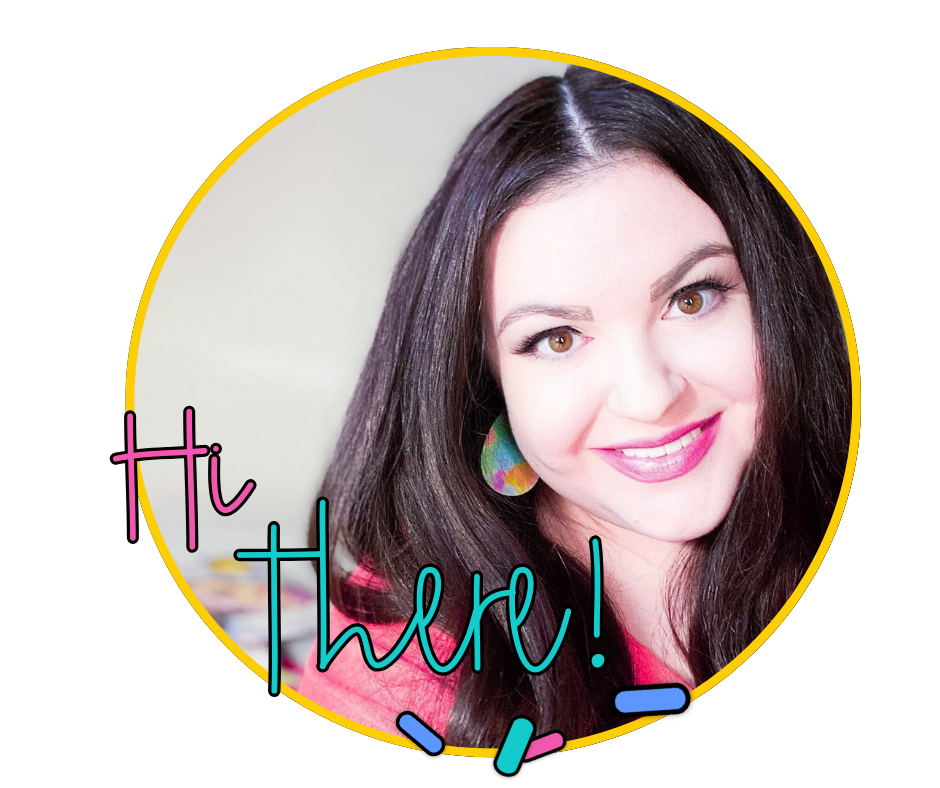
No Comments